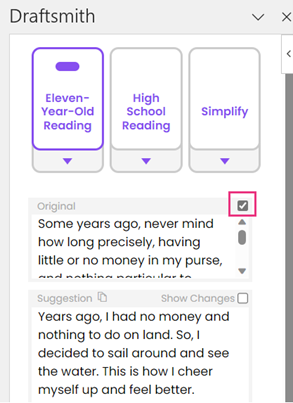Learn How to Compare, Track, and Edit Draftsmith Changes
Draftsmith’s suggestions make it easier to improve any draft. However, you may not have realized all the different ways you can view, edit, and work with Draftsmith’s suggestions. So, here are our advanced tips to learn how to:
compare Draftsmith changes with the original text
track your revisions
edit and undo Draftsmith suggestions
Two Ways to Compare Your Changes
It can be hard to see the difference between Draftsmith’s suggestions and your original text. That’s why we introduced the Original and Show Changes check boxes.
Click on the Original check box to compare your text and Draftsmith’s suggestion side by side in the task pane. Or click on the Show Changes check box to see Draftsmith’s edits.
Track Your Changes
Draftsmith and Microsoft Word’s Track Changes work in perfect harmony—so long as you set Track Changes to Simple or No Markup. Avoid using All Markup while working with Draftsmith. You can, however, turn All Markup on once you’ve finished running Draftsmith.
Edit Suggestions in the Suggestions Box
There may be times when Draftsmith makes a suggestion that’s mostly an improvement but still isn’t quite right. If you want to modify a suggestion, simply edit it in the suggestion box. Then, click Replace Text to insert the text.
Undo Draftsmith Suggestions
Want to undo a change Draftsmith has made? Just press Microsoft Word’s Undo button.